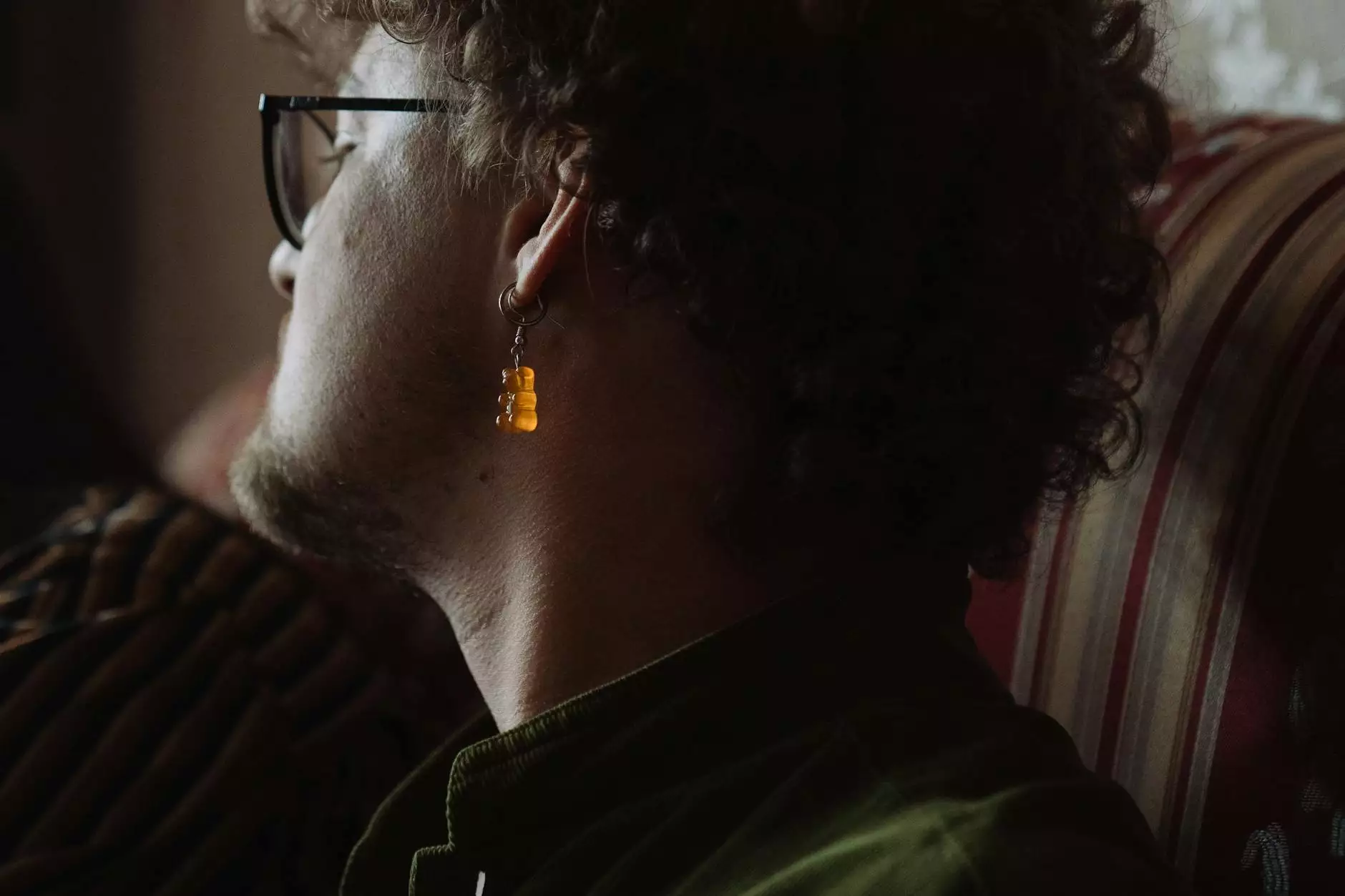Unlock the Power of Online Security: Install VPN on Android

In today's digital world, online privacy and security have become paramount. With an increasing number of cyber threats, it's essential to take proactive measures to protect your personal information. One of the most effective ways to do this is to install a VPN on your Android device. This article will guide you through the process, explain the benefits, and provide tips to enhance your online experience.
What is a VPN?
A Virtual Private Network (VPN) is a secure tunnel between your device and the internet. It encrypts your data, making it unreadable to hackers and prying eyes. Moreover, it allows you to browse the internet anonymously by masking your IP address. This means that your online activities cannot be tracked easily.
Why You Should Install VPN on Android
Installing a VPN on your Android device offers numerous benefits:
- Enhanced Security: Protects your sensitive information from cyber threats.
- Privacy Protection: Hides your IP address, ensuring your online activities remain private.
- Access to Restricted Content: Bypass geo-restrictions and access content available in other regions.
- Secure Public Wi-Fi: Safely use public Wi-Fi networks without fear of data theft.
- Improved Streaming Experience: Enjoy seamless streaming without buffering or throttling.
How to Install VPN on Android: A Step-by-Step Guide
Step 1: Choose the Right VPN Service
The first step in your journey to install VPN on Android is selecting a reputable VPN service. Look for the following criteria:
- No-logs policy: Ensure the VPN provider does not keep logs of your online activities.
- Strong encryption: Opt for a VPN that utilizes high-level encryption protocols.
- Ease of use: Choose a VPN with a user-friendly interface.
- Positive reviews: Investigate what other users are saying about the service.
- Wide server coverage: Ensure the VPN has a large number of servers in various countries.
Step 2: Download the VPN App
Once you've chosen the right VPN provider, visit the Google Play Store to download the app. Simply search for your chosen VPN provider (e.g., Zoog VPN) and tap "Install." Make sure to download the official app to ensure your security and privacy.
Step 3: Sign Up for an Account
After installation, open the app. If you are a new user, you will need to create an account. Click on the sign-up option and fill out the required information. Most VPN providers offer different subscription plans. Choose one that fits your needs.
Step 4: Log In to Your VPN Account
Once your account is created, log in using your credentials. You will be taken to the main dashboard of the app, where you can start configuring your preferences.
Step 5: Choose a VPN Server
To enhance your online experience, you can select a server based on your needs. Whether you want to access content from a specific region or prefer to connect to the fastest server available, simply choose the desired location from the server list.
Step 6: Connect to the VPN
After selecting a server, tap the “Connect” button. Once the connection is established, your internet traffic will be securely routed through the VPN. You’ll notice that your IP address has changed to the server's IP address, enhancing your privacy.
Step 7: Customize Your Settings
Most VPN apps allow you to customize various settings such as:
- Auto-connect: Automatically connect to the VPN when accessing unsecured networks.
- Protocol choice: Select from different protocols for optimal performance.
- Kill switch: Ensure your internet connection will not work if the VPN drops unexpectedly.
Best Practices for Using a VPN on Android
Here are some best practices to ensure you maximize the benefits of installing a VPN on your Android device:
- Keep the VPN App Updated: Regular updates include security patches and new features.
- Enable Split Tunneling: If offered, select which apps should use the VPN connection for better performance.
- Check for IP and DNS Leaks: Use online tools to ensure your real IP address is not exposed.
- Use Strong Passwords: Protect your VPN account with a strong, unique password.
- Regularly Review VPN Performance: Switch servers if you experience slow speeds or disconnections.
Conclusion: Embrace Privacy with Zoog VPN
In conclusion, installing a VPN on your Android device is a crucial step toward protecting your online privacy and security. With a reliable VPN like Zoog VPN, you can enjoy unrestricted access to the internet while keeping your data safe from prying eyes. Follow the steps outlined above, and you will be well on your way to a more secure browsing experience.
FAQs About Installing VPN on Android
1. Is it safe to use a free VPN on Android?
While free VPNs may seem appealing, they often come with significant risks, including data logging and lack of encryption. It's generally safer to opt for a reputable paid service.
2. Can I use a VPN on multiple Android devices?
Most VPN services allow installation on multiple devices. Check the terms of your VPN subscription for specific limits on simultaneous connections.
3. Does a VPN reduce internet speeds?
Some speed reduction is common when using a VPN due to encryption overhead. However, a high-quality VPN should minimize this effect, and you may even experience faster speeds if your ISP throttles connections.
4. Will my data usage increase with a VPN?
Using a VPN typically does not significantly increase data usage, but the encryption process may result in slight increases in data consumption.
5. How do I know my VPN is working?
You can verify your VPN connection by checking your public IP address before and after connecting. If the IP is different, the VPN is working correctly.
Now that you are equipped with the knowledge of how to install a VPN on your Android device, take action today to protect your online presence and enjoy all the benefits that come with it!