Facebook Pixel Helper Guide - Boost Your Online Advertising Performance
Blog
Welcome to Brand Builder Marketing's comprehensive guide on using the Facebook Pixel Helper effectively. In this guide, we will walk you through the process of optimizing your website's performance, enhancing your online advertising efforts, and achieving better results with the Facebook Pixel Helper.
The Importance of Facebook Pixel
Before we delve into the details of the Facebook Pixel Helper, let's understand why utilizing the Facebook Pixel is crucial for your online advertising success. The Facebook Pixel is a powerful tool that allows you to measure the effectiveness of your ad campaigns, track conversions, and gain valuable insights into your target audience.
By implementing the Facebook Pixel on your website, you can optimize your ads for specific objectives such as increasing website traffic, generating leads, or driving sales. With the data collected, you can retarget visitors, create custom audiences, and deliver personalized advertisements to users who have already shown interest in your offerings.
What is the Facebook Pixel Helper?
The Facebook Pixel Helper is a browser extension provided by Facebook to assist website owners in debugging and troubleshooting their Facebook Pixels. It helps you verify if the pixel is correctly installed on your website and tracks events accurately. This invaluable tool ensures that your Facebook Pixel is functioning correctly, providing you with reliable data insights to optimize your campaigns.
Installing the Facebook Pixel Helper
To get started with the Facebook Pixel Helper, follow these simple steps:
- Open your preferred web browser.
- Visit the official Facebook Pixel Helper webpage.
- Click on the "Add to Chrome" or "Add to Firefox" button, depending on your browser.
- Grant the necessary permissions to install the extension.
- Once installed, the Facebook Pixel Helper icon will appear in your browser's toolbar.
Using the Facebook Pixel Helper
Now that you have successfully installed the Facebook Pixel Helper, let's explore how to utilize it effectively:
Step 1: Launch the Facebook Pixel Helper
Click on the Facebook Pixel Helper icon in your browser's toolbar to launch the tool. A drop-down menu will appear, displaying the Facebook Pixel Helper's options and features.
Step 2: Detecting Facebook Pixels
The Facebook Pixel Helper automatically detects any existing Facebook Pixels on the webpage you are currently viewing. It will display the status of each pixel, indicating whether it is working correctly or encountering any issues.
If a Facebook Pixel is installed on the page, the Facebook Pixel Helper will show a green checkmark, ensuring that the pixel is operating as intended. However, if there are any issues, warnings, or errors, it will provide detailed information on how to resolve them.
Step 3: Troubleshooting Pixel Issues
If the Facebook Pixel Helper detects any problems with your Facebook Pixel, it will guide you through the troubleshooting process and offer suggestions for resolving the issues. It's crucial to address these problems promptly to ensure accurate tracking and optimization of your ad campaigns.
Some common issues you may encounter include:
- Missing Facebook Pixel: This indicates that the Facebook Pixel is not installed on the webpage. Follow the recommended steps to install it correctly.
- Pixel Outdated: This means that your Facebook Pixel code needs an update. Update the pixel code by following the instructions provided.
- Event Errors: These errors occur when certain events in your pixel code are not triggering properly. Solve these issues by reviewing and adjusting your pixel code accordingly.
- Pixel Duplicate: This occurs when multiple instances of the Facebook Pixel are present on the webpage. Remove or consolidate the duplicate pixels to avoid data discrepancies.
Step 4: Testing Facebook Pixel Events
The Facebook Pixel Helper allows you to test specific events triggered by your Facebook Pixel, ensuring that they are functioning correctly. This feature is invaluable for tracking user actions, such as button clicks, form submissions, or product purchases, accurately.
By simulating user interactions, you can verify if the pixel fires correctly, measures the events accurately, and assigns the appropriate values or parameters to each event. This testing phase enables you to confirm that events are being tracked as intended and ensures the reliability of your collected data for optimization purposes.
Best Practices for Utilizing the Facebook Pixel Helper
Here are some best practices to consider when working with the Facebook Pixel Helper:
Keep Your Pixel Up-to-Date
Regularly update your Facebook Pixel code to the latest version provided by Facebook. This ensures that you have access to the latest features, improvements, and bug fixes from Facebook, allowing you to maximize your pixel's performance and accuracy.
Perform Routine Checks
Make it a habit to utilize the Facebook Pixel Helper regularly to check the status of your pixel and ensure its proper functionality. By addressing any issues promptly, you can avoid data discrepancies and fine-tune your ad campaigns for better results.
Test Pixel Events Across Multiple Devices and Browsers
Test your Facebook Pixel events across various devices and browsers to ensure seamless functionality and accurate tracking. Different devices and browsers may interpret pixel code differently, leading to inconsistencies in data collection.
Create Custom Conversions
Utilize the data insights provided by the Facebook Pixel to create custom conversions. Custom conversions allow you to track specific actions or events that are relevant to your business objectives. By tracking these tailored events, you can gain deeper insights into your audience and optimize your campaigns accordingly.
Conclusion
The Facebook Pixel Helper is an essential tool for any website owner looking to optimize their online advertising efforts. By ensuring the correct installation and operation of your Facebook Pixel, you can track conversions accurately, retarget visitors effectively, and optimize your ad campaigns for better results.
In this detailed guide, we have walked you through the importance of the Facebook Pixel, the functionalities of the Facebook Pixel Helper, and best practices for utilizing this valuable tool. By following these guidelines and making the most of the Facebook Pixel Helper, you will be well-equipped to boost your online advertising performance and achieve your business objectives successfully.
For further assistance or expert guidance in optimizing your Facebook Pixel and online advertising strategies, reach out to the professionals at Brand Builder Marketing. With our expertise in website development and digital marketing, we can help you leverage the full potential of the Facebook Pixel and drive substantial growth for your business.