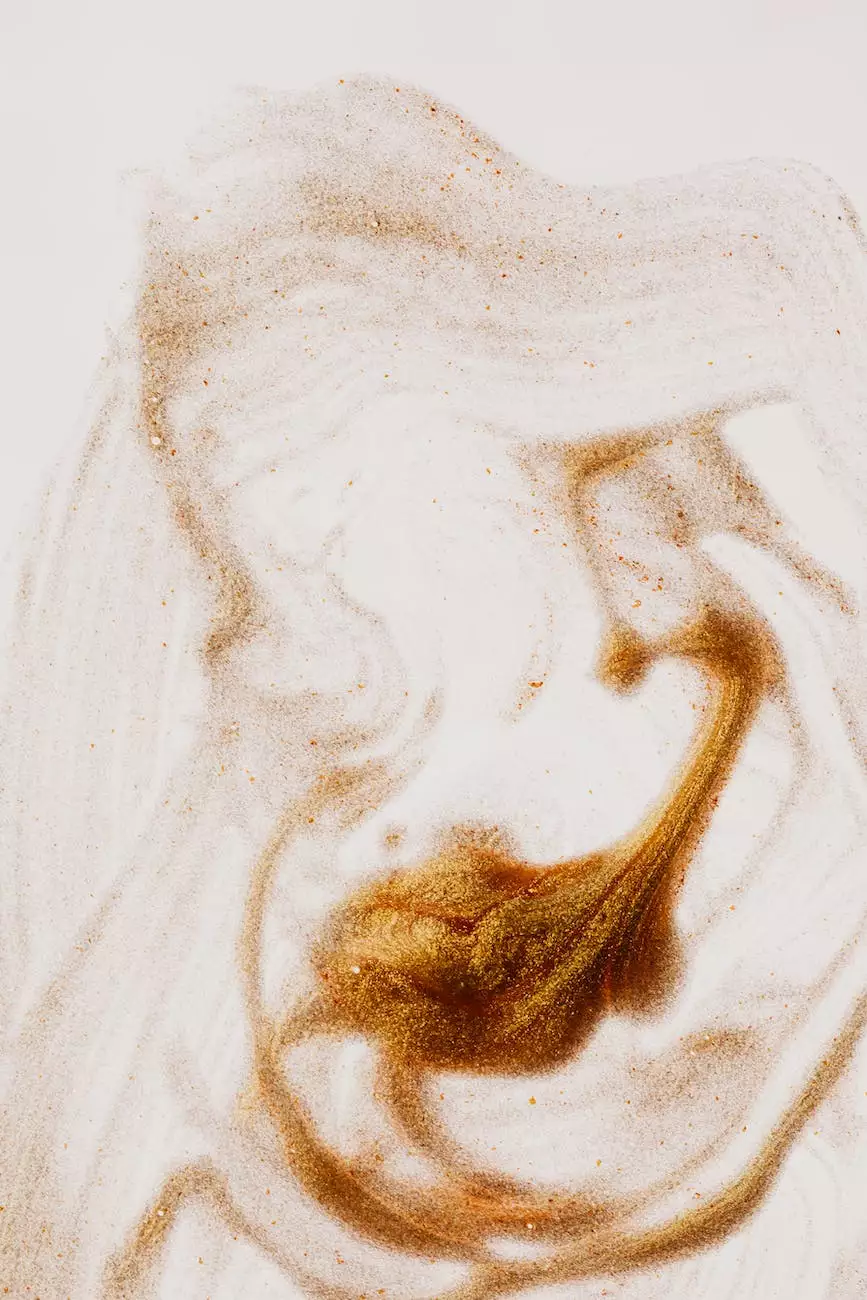How to Do a Reverse Image Search: iPhone, Android, Computer
Blog
Introduction
Welcome to Brand Builder Marketing's comprehensive guide on reverse image search! In this article, we will explore how to perform a reverse image search on iPhone, Android, and computer, providing you with the necessary steps and insights to make the most out of this powerful tool.
What is Reverse Image Search?
Reverse image search is a technique that allows users to find similar or related images based on an input image. Instead of using keywords or text, reverse image search utilizes the image itself as the search query. This can be incredibly useful in various scenarios, such as finding the original source of an image, identifying objects, or discovering visually similar content.
Performing a Reverse Image Search on iPhone
If you're an iPhone user, performing a reverse image search is easier than you might think. Follow these simple steps:
Step 1: Open Safari Browser
Launch the Safari browser on your iPhone and navigate to Google.
Step 2: Access Google Images
In the Google search bar, tap on the "Images" tab to access Google Images.
Step 3: Choose the Camera Icon
Look for the camera icon or the "Search by image" option within Google Images. Tap on it to proceed.
Step 4: Select Image Source
You can either take a photo using your iPhone's camera or choose an existing image from your gallery. Select the desired image for the reverse image search.
Step 5: Begin the Search
After selecting the image, Google will process it and present you with visually similar images, matching websites, and relevant information based on the image you provided.
Performing a Reverse Image Search on Android
If you own an Android device, the process of performing a reverse image search is just as straightforward as on iPhone. Here's how:
Step 1: Launch Chrome Browser
Open the Chrome browser app on your Android device.
Step 2: Visit Google Images
Type "google.com" in the address bar and navigate to the Google homepage. From there, tap on the "Images" tab to access Google Images.
Step 3: Tap on the Camera Icon
Look for the camera icon or the "Search by image" option within Google Images. Tap on it to proceed.
Step 4: Choose Image Source
You can either take a photo using your Android device's camera or select an image from your gallery. Choose the image you want to perform a reverse image search on.
Step 5: Initiate the Search
After selecting the image, Google will process it and display relevant results, including visually similar images, related websites, and additional details based on the image you provided.
Using a Computer for Reverse Image Search
If you prefer to do a reverse image search using a computer, follow these steps:
Step 1: Open a Web Browser
Launch your preferred web browser (Chrome, Firefox, Safari, etc.) on your computer.
Step 2: Visit Google's Image Search
Go to https://www.google.com/imghp to access Google's image search page.
Step 3: Click on the Camera Icon
You will find a camera icon on the right side of the search bar. Click on it to perform a reverse image search.
Step 4: Upload or Paste Image URL
You have two options for providing the image to search: uploading it from your computer or pasting the URL of the image you want to search by. Choose the method that suits your needs.
Step 5: Conduct the Search
Click "Search by image" to initiate the reverse image search. Google will analyze the image and present you with relevant search results that match or are similar to the input image.
Conclusion
Performing a reverse image search can be incredibly beneficial in various situations. Whether you are looking for the origin of an image, identifying objects, or finding visually similar content, reverse image search on iPhone, Android, or computer devices can help you achieve your goals.
At Brand Builder Marketing, we understand the importance of utilizing cutting-edge tools like reverse image search to enhance your online presence. As a trusted provider of business and consumer services, including website development, we aim to provide comprehensive guides and valuable insights to our clients and readers.
We hope this guide has empowered you to perform reverse image searches effectively on your preferred device. Stay ahead of the competition and take your online search experience to the next level with Brand Builder Marketing.